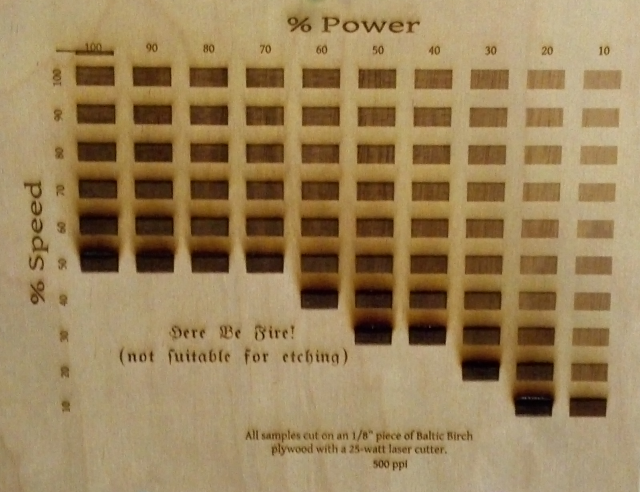Occasionally back in the day, I would breakout the linoleum blocks and the speedball cutting tools, and carve out a design to make block prints. My experience in making prints spans from potato carvings to cardboard stencils, linoleum and wood blocks. As designs became larger, complex, and multi-color, the time it would take to carve the block plates, made finishing a project difficult at best.
Then, the laser cutter…..
Using the adobe suite of products I created two black and white drawings to be translated to wood blocks.
Unlike traditional transfer/carving methods, I decided to utilize the 60W laser to etch the images into poplar wood vs. carving. I chose poplar for its hardness and ability not to warp as easy as pine or other softer woods. 60W laser setting was 100 power, 60%speed, 500 PPI
The image below is a 5″x7″ laser cut of the black plate of the rooster image.
Top-Left is the black plate for the left facing rooster. Bottom-left is the red plate for the left facing, top-right – red plate, bottom right – black plate
The following image shows the red left-facing plate printed, and the black plate inked up and ready to be printed
The first red/black rooster print, along side the right facing black print.
And of course, if you do one, you have to do many.