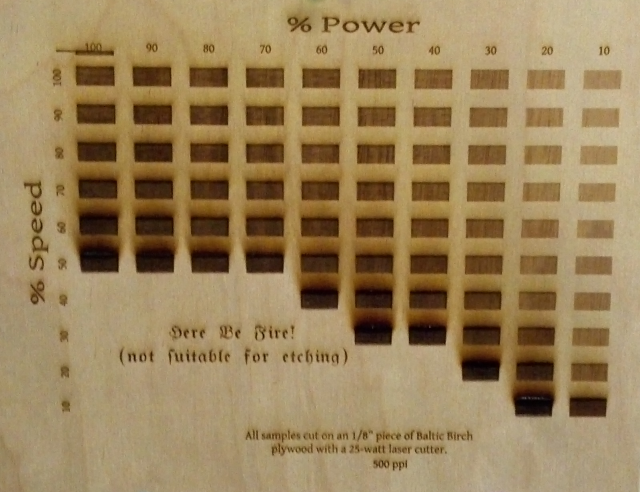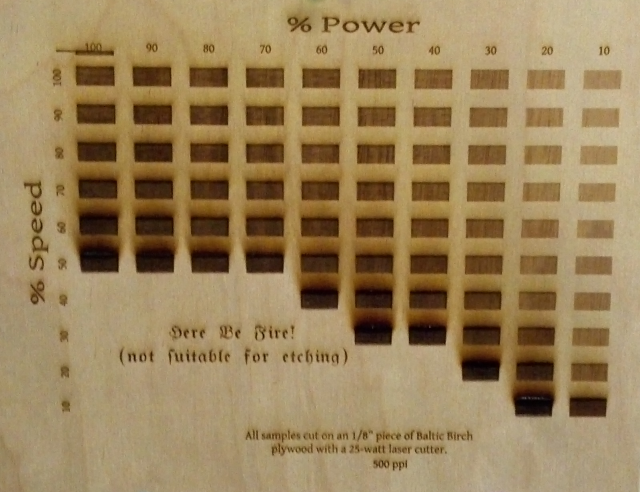
So, I was just getting in to the ‘Space when Jason G. and I started talking about the laser cutter. I had planned on doing some simple tests to determine the level of shading that I could get for an as-yet unnamed project when he mentioned that he (and others) were talking about doing a full map of different settings and the results.
I thought that I might as well give it a shot. The set up was interesting. I created a grid of rectangles in CorelDraw (oh, how I hate you!) and then used the preferences dialogue in the laser cutter driver to adjust the speed and power for each little square.
I should explain that the driver recognizes 8 colors and for each color in your image you can assign different settings. It was a little trying given that the grid is 10×10 but, eight at a time, I assigned the appropriate colors, then settings and let it cut.
After the charring became significant on the low speed/high power settings, I decided to omit the rest of them because, honestly, who wants their project to turn into charcoal? If you can’t read the Olde English font, it says, “Here Be Fire! (not suitable for etching).”
As you can see, there is a very nice gradient that results from many of these settings used in conjunction with one another. I also left the tar/smoke-damage on because I wanted people to know what their project would look like immediately after using these settings. I suspect that most of that can simply be sanded off.
I had forgotten my camera, but a big thanks to Kevin B. for taking a few shots and emailing them to me via his phone.
Next, a cutting template similar to this one. Oh, and a gradient rainbow. Yeah, a monochromatic, smells-like-a-forest-fire rainbow should do the trick. Maybe I’ll even make it a double. :)